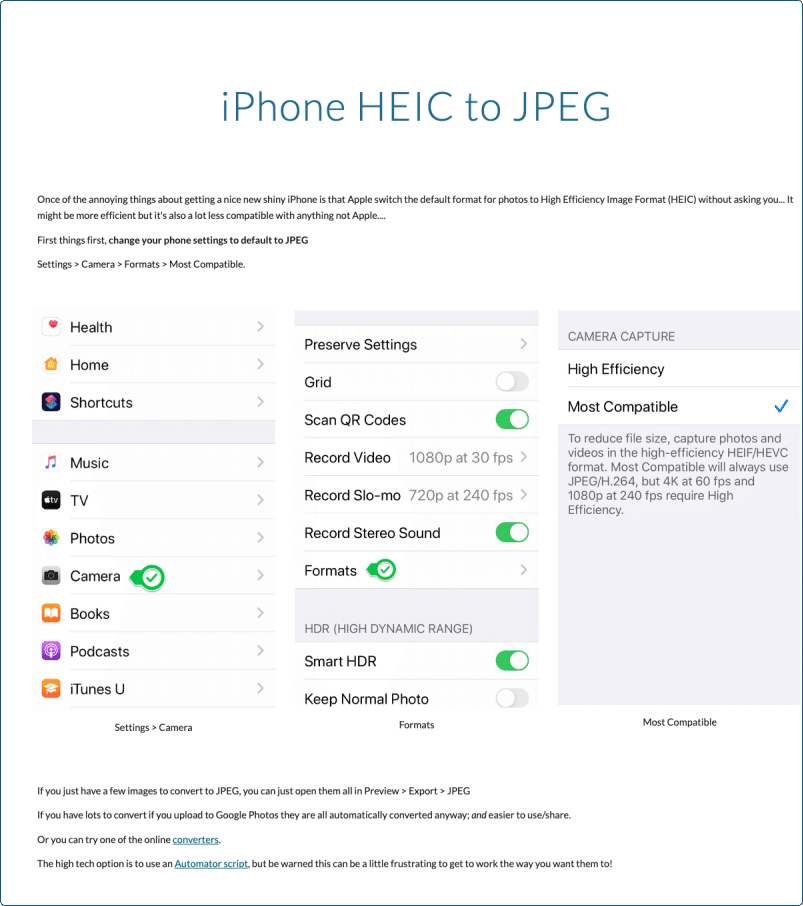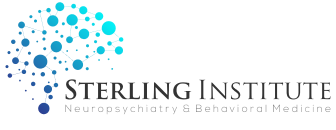Online Registration
Call: (475) 329 2686How It Works
Once you call the office and schedule your first appointment, you will need to fill out our new patient registration packet
Then, follow the steps below to sign up.
Then, follow the steps below to sign up.
How It Works
Step One
Go to Go to mycareweb.net/snbm
This will take you to the patient portal.
Click “existing patient sign up”
This will take you to the patient portal.
Click “existing patient sign up”
Step Two
On the next page you will enter your last name, first name and date of birth. Then click “request” in the bottom right corner.
Step Three
Pop up: Is this really you? You will select to have a text message sent for a code to create the account.
If your home number is listed, please call the office and have your primary number changed or call the office to have an email address added to your account so you can verify your identity and create an account.
Click “text me” or “email me”
If your home number is listed, please call the office and have your primary number changed or call the office to have an email address added to your account so you can verify your identity and create an account.
Click “text me” or “email me”
Step Four
You will now receive a text/email message with a patient portal access code.
Type the code into the portal and click “proceed”
Type the code into the portal and click “proceed”
Step Five
Next, select and set up security questions.
Step Six
Then you will create a username and password- click “register” when done.
STEP SEVEN
You may now use your user id and password to log into the portal and complete your registration paperwork.
Next Steps
Next Steps - Registration Packet
Start by uploading your documents. There is a blue rectangle on the top right corner of the screen that says “share” Please upload a photo of the front and back of your insurance card and a photo ID.
DO NOT SKIP THIS STEP – We need to verify your identity and insurance in order for you to be seen by one of our clinicians. This option is not available on mobile devices.
*If you are using a mobile device to do your paperwork, you will need to mail a photo copy of the front and back of your insurance card along with a photo of your ID card to:
7 Kenosia Ave, Danbury, CT 06810
you can also fax copies of your cards to:
203-456-3161
*If you are using a mobile device to do your paperwork, you will need to mail a photo copy of the front and back of your insurance card along with a photo of your ID card to:
7 Kenosia Ave, Danbury, CT 06810
you can also fax copies of your cards to:
203-456-3161
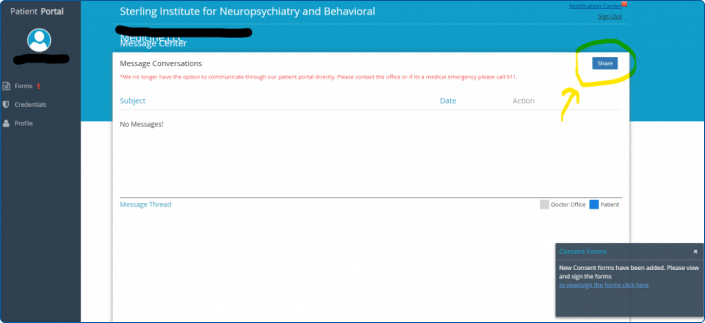
Next, click the left side of the screen where it says “Forms”. This will bring you to the list of forms that must be completed and signed.
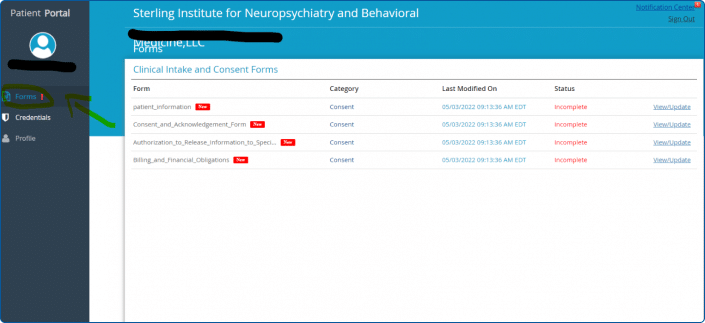
There is a small blue circle on the bottom right of the screen in each form. It has a picture of a floppy disk. When you complete each form click the blue circle to save your progress before moving to the next form. All four forms must be completed in their entirety.
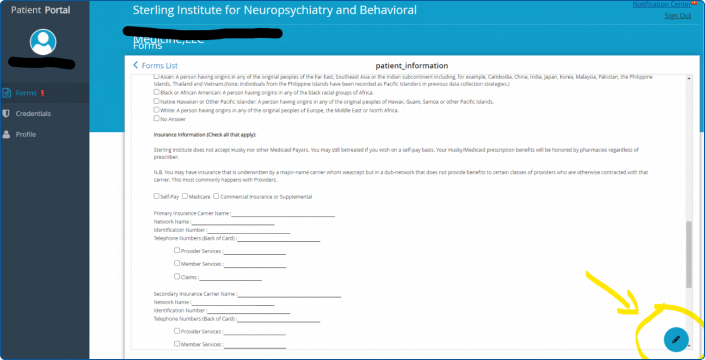
HEIC format: Sterling can not accept photos in HEIC format. If you are using an iPhone, please be sure to send in a universally accepted format.